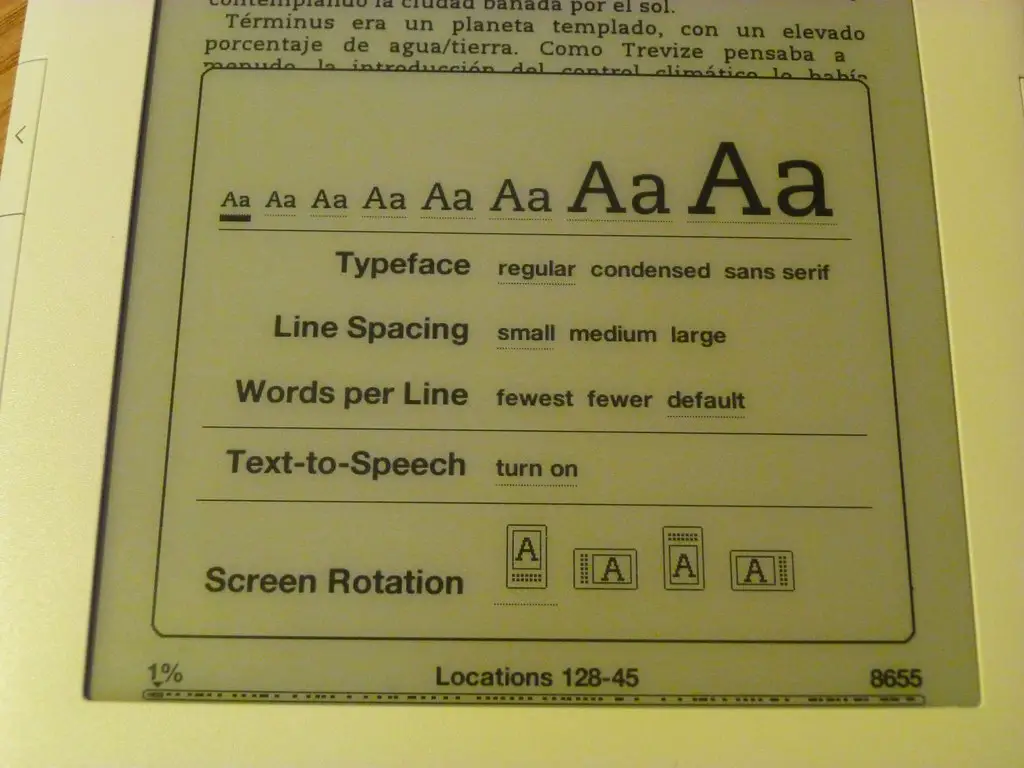How to Use the HTML Font Size Attribute to Increase Text Size
The HTML font size attribute is used to increase the size of text on a web page. This attribute can be applied to any HTML element, including headings, paragraphs, and lists. To use the font size attribute, simply add the “size” attribute to the opening tag of an element and assign it a numerical value between 1 and 7. The higher the number, the larger the text will appear on screen. For example:
<font size="3">This paragraph has a font size of 3</font>
The above code will display “This paragraph has a font size of 3” in a larger font than normal. It is important to note that this method should only be used for small adjustments as it does not scale well with different screen sizes or resolutions. Additionally, using too large of values may cause your text to become unreadable or difficult to read on certain devices.
How to Use CSS Font-Size Property to Increase Text Size
The CSS font-size property is used to increase the size of text on a web page. It can be used to set the size of text for all elements on a page, or it can be used to set the size of specific elements.
To use the font-size property, you must specify a unit of measurement such as pixels (px), points (pt), ems (em) or percentages (%) after the numerical value. For example, if you wanted to increase the font size of an element by 10px, you would write:
font-size: 10px;
You can also use relative units such as ems and percentages which are relative to their parent element’s font size. For example, if you wanted an element’s font size to be twice as large as its parent’s font size, you would write:
font-size: 200%;
Additionally, there are several keywords that can be used with this property such as xx-small, x-small, small medium large x-large and xx-large which correspond with different sizes in points. For example if you wanted an element’s text to have a medium sized font you would write:
font-size: medium;
Exploring Different Ways of Increasing Text Size in HTML with Examples
Increasing the size of text in HTML is a common task for web developers. There are several different ways to do this, each with its own advantages and disadvantages. In this article, we will explore some of the most popular methods for increasing text size in HTML.
1. Using the font-size Property: The font-size property is used to set the size of text elements on a web page. This property can be set using either absolute or relative units such as pixels (px), points (pt), ems (em) or percentages (%) depending on your needs. For example, setting font-size to 16px will make all text elements 16 pixels tall while setting it to 1em will make them one em tall (which is usually equal to 16px).
2. Using the Tag: The tag was once used extensively for changing font sizes but has since been deprecated in favor of more modern techniques such as CSS styling and using relative units like ems and percentages instead of absolute values like pixels or points. However, it can still be used if needed by specifying a size attribute with an absolute value such as 12pt or 14px inside the opening tag like so: Text Here.
3. Using CSS Styling: CSS styling allows you to specify styles for individual elements on your page rather than applying them globally across all elements at once like with the tag mentioned above. To increase text size using CSS styling you would use something similar to this code snippet: p { font-size: 18px; } which would make all paragraphs 18 pixels tall regardless of their parent element’s settings or any other styles applied elsewhere on the page that might override it later down the line.
4. Using Media Queries: Media queries allow you to apply different styles based on certain conditions being met such as screen width, device type etc., making them ideal for creating responsive designs that look great no matter what device they’re viewed on without having to manually adjust every element’s style individually when switching between devices/viewports etc.. To increase text size using media queries you could use something similar to this code snippet @media only screen and (min-width : 768px) { p { font-size : 20px; } } which would make all paragraphs 20 pixels tall when viewed from a device/viewport with a minimum width of 768 pixels wide regardless of any other styles applied elsewhere on the page that might override it later down the line
Tips and Tricks for Making Your HTML Text Easier to Read by Increasing Its Size
1. Use the font-size Property: The font-size property is used to set the size of text in HTML. It can be specified in either pixels or ems, with larger values increasing the size of the text.
2. Use Relative Sizing: When setting font sizes, it is best to use relative sizing instead of absolute sizing. This means using keywords such as “small”, “medium” and “large” instead of specific pixel values. This allows for more flexibility when adjusting font sizes across different devices and screen sizes.
3. Use Media Queries: Media queries allow you to adjust your CSS based on certain conditions such as device type or screen size. This can be used to increase the font size on smaller screens so that it is easier to read on mobile devices and tablets.
4. Increase Line Height: Increasing line height can make text easier to read by adding more space between lines of text which makes them easier to distinguish from each other and reduces eye strain when reading long passages of text on a screen.
5 Increase Letter Spacing: Increasing letter spacing (also known as tracking) adds extra space between letters which makes them easier to distinguish from each other and improves readability overall.