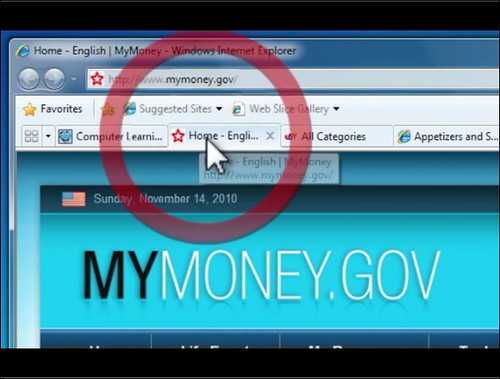How to Use HTML Target Attribute to Open Links in a New Tab
The HTML target attribute can be used to open links in a new tab. To do this, the target attribute should be set to “_blank”. This will cause the link to open in a new browser window or tab when clicked. For example:
<a href="https://www.example.com" target="_blank" rel="noopener">Link Text</a>
When this link is clicked, it will open the URL https://www.example.com in a new browser window or tab, depending on the user’s browser settings and preferences.
Exploring the Benefits of Opening Links in New Tabs with HTML
HTML provides a useful attribute for links that allows them to open in a new tab or window. This attribute, target=”_blank”, can be added to any link element and is beneficial for both users and web developers.
For users, opening links in new tabs allows them to keep their current page open while they explore the linked content. This makes it easier for them to return to the original page without having to use the back button or manually enter the URL again. It also prevents accidental navigation away from important pages, such as forms that are part way through being filled out.
From a developer’s perspective, using target=”_blank” helps ensure that visitors remain on their website even after clicking an external link. This can help maintain user engagement and reduce bounce rates by keeping visitors within their site’s ecosystem of content rather than allowing them to navigate away completely.
Overall, using target=”_blank” is an easy way for developers to improve user experience while also helping maintain visitor engagement on their website.
A Guide to Using the HTML Link Tag for Opening Links in a New Tab
The HTML link tag is a powerful tool for web developers and designers. It allows them to create links that open in a new tab or window, making it easier for users to navigate between pages on their website. This guide will explain how to use the HTML link tag for opening links in a new tab.
First, you need to add the target attribute with the value “_blank” to your HTML link tag. This tells the browser that you want the linked page to open in a new tab or window instead of replacing the current page. For example:
<a href="http://example.com" target="_blank" rel="noopener">Link Text</a>
Next, you can add an optional rel attribute with the value “noopener noreferrer”. This prevents malicious websites from gaining access to your website’s information through cross-origin security vulnerabilities when someone clicks on your link and opens it in a new tab or window. For example:
<a href="http://example.com" target="_blank" rel="noopener noreferrer">Link Text</a>
Finally, if you want your link text (the words that appear as part of your hyperlink) to be different than what appears on the destination page’s title bar, then you can add an optional title attribute with whatever text you would like displayed when someone hovers over your link before clicking it. For example:
<a title="”Example" href="http://example.com" target="_blank" rel="noopener noreferrer">Link Text</a>
By following these steps, web developers and designers can easily use HTML links tags for opening links in a new tab or window while also protecting their website from potential security risks associated with cross-origin requests from malicious websites
Understanding the Difference Between _blank and _self When Opening Links in a New Tab with HTML
When creating a link in HTML, the target attribute can be used to specify where the linked document should be opened. The two most common values for this attribute are “_blank” and “_self”.
Using “_blank” will open the linked document in a new window or tab, while using “_self” will open the linked document in the same window or tab as it was clicked from. This is useful when you want to keep users on your website but still provide them with additional information.
It is important to note that some browsers may override these settings and open all links in a new tab regardless of what value is set for target. Therefore, it is best practice to use both attributes together when creating links:
<a href="example.com" target="_blank" rel="noopener noreferrer">Example</a>
This ensures that all browsers will open the link in a new tab while also preventing any potential security risks associated with using only _blank.