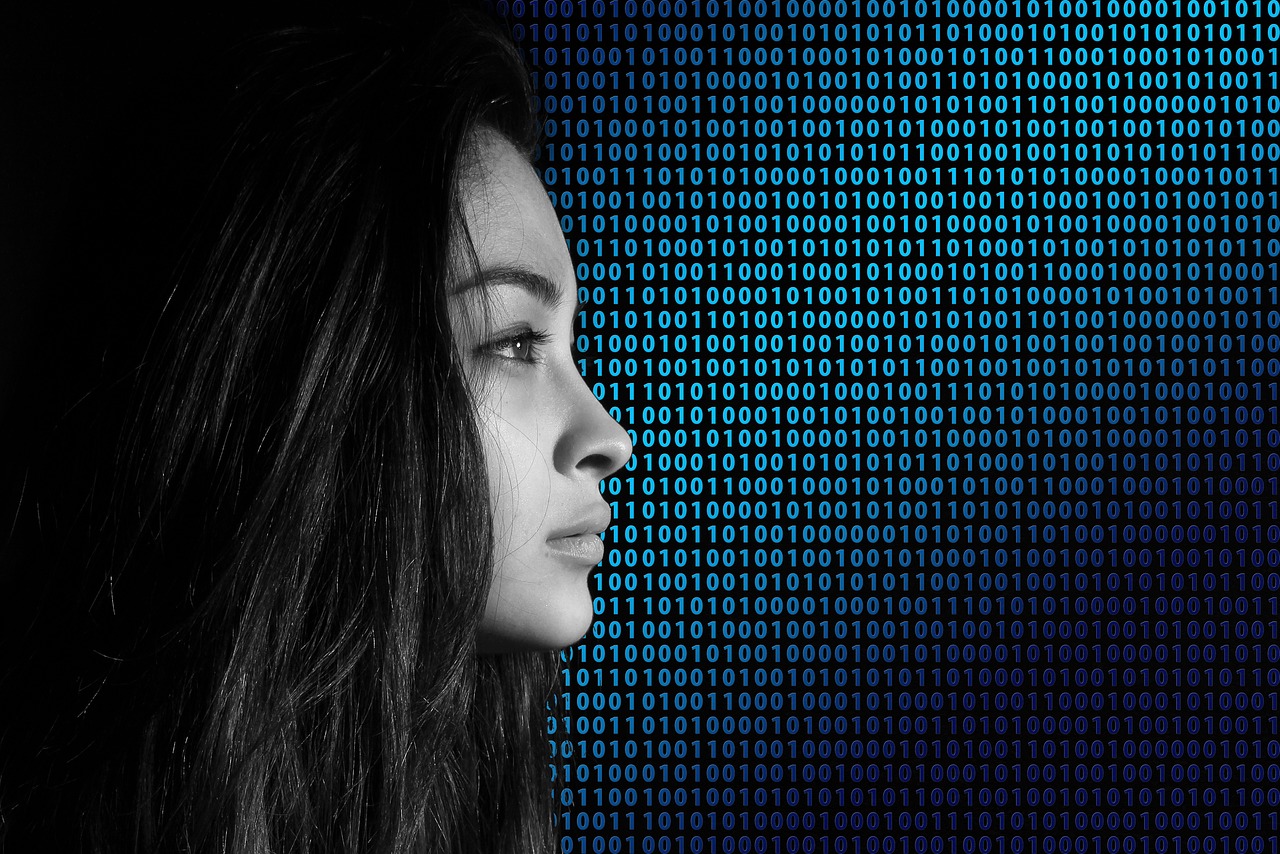How to Use the ![]() IMG Tag to Add Pictures in HTML
IMG Tag to Add Pictures in HTML
The
<img />
tag is used to add pictures in HTML. It is an empty element, meaning it has no content and does not require a closing tag. The
<img />
tag requires two attributes: src and alt.
The src attribute specifies the location of the image file, which can be either a relative or absolute URL. For example:
<img src="images/picture1.jpg" alt="Picture 1" />
This code will display the image located at images/picture1.jpg on your webpage.
The alt attribute provides alternative text for the image if it cannot be displayed for any reason, such as slow internet connection or an error in the source URL specified in the src attribute. This text should provide a brief description of what is depicted in the image so that users who cannot view it still understand its context within your page’s content:
<img src="images/picture2.jpg" alt="A picture of a beach with palm trees" />
In this example, users who are unable to view picture2.jpg will still know that it depicts a beach with palm trees when they read “A picture of a beach with palm trees”.
How to Embed Images from a URL in HTML
Embedding images from a URL in HTML is a simple process. To do so, you will need to use the
<img />
tag. This tag requires two attributes: src and alt. The src attribute specifies the URL of the image you wish to embed, while the alt attribute provides alternative text for when an image cannot be displayed.
For example, if you wanted to embed an image located at https://example.com/image1.jpg, your code would look like this:
<img src="https://example.com/image1.jpg" alt="Example Image" />
Tips for Optimizing Image Size and Quality for HTML Pages
1. Use the correct file format: JPEG, PNG, or GIF. JPEG is best for photographs and complex images with many colors, while PNG and GIF are better for simple graphics with fewer colors.
2. Compress your images: Use an image compression tool to reduce the size of your images without sacrificing quality. This will help speed up page loading times and improve user experience.
3. Resize your images: Make sure that the dimensions of your image match the size you need it to be on the page; don’t use a large image if a smaller one will do just fine! This will also help reduce file size and improve loading times.
4. Use CSS sprites: If you have multiple small icons or buttons on a page, consider combining them into one larger image (known as a “sprite”) which can be loaded once instead of multiple times for each individual icon/button – this can significantly reduce loading time!
5. Optimize alt text: Alt text is used by search engines to understand what an image is about; make sure that all of your images have descriptive alt text so that they can be properly indexed by search engines and found by users searching for relevant content on your site!
Best Practices for Adding Alt Text to Images in HTML
1. Use descriptive and concise language when adding alt text to images in HTML. Avoid using phrases such as “image of” or “graphic of”.
2. When possible, include the purpose of the image in the alt text. For example, if an image is used to illustrate a point, include that information in the alt text.
3. If an image is purely decorative and does not add any value to the content, use empty alt text (alt=””). This will ensure that screen readers do not read out unnecessary information.
4. If an image contains text, include that same text in the alt attribute so that it can be read by screen readers or other assistive technologies.
5. When writing longer descriptions for complex images such as charts or diagrams, use short sentences and separate them with periods for better readability by screen readers and other assistive technologies