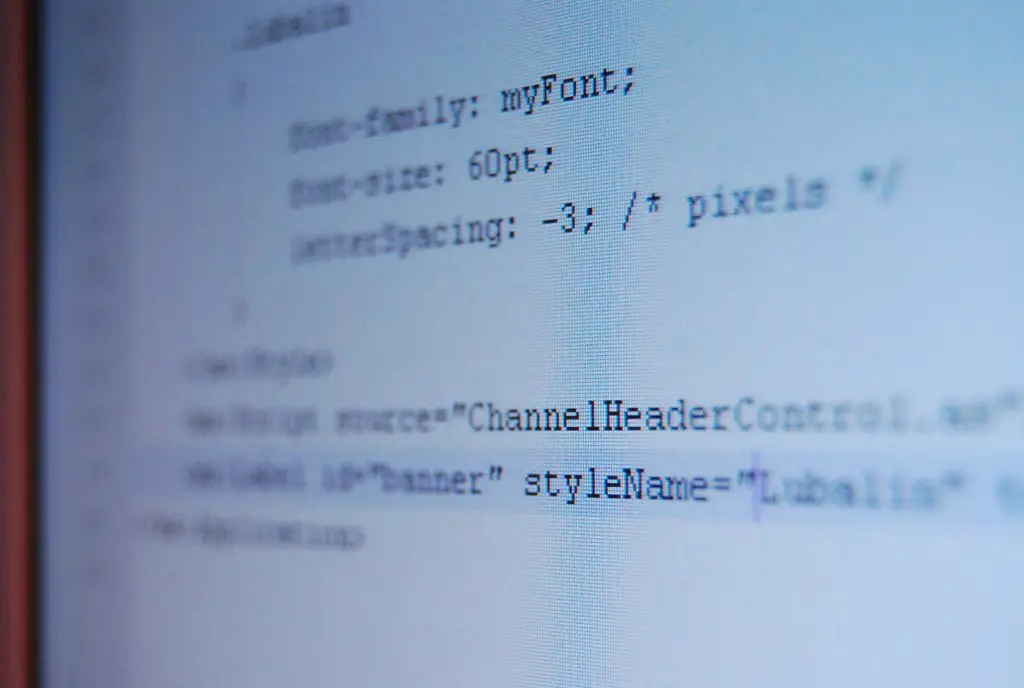Step-by-Step Guide to Creating a Basic HTML Web Page
Step 1: Create a New File
Open a text editor, such as ConTEXT or TextEdit, and create a new file. Save the file with an .html extension.
Step 2: Add the Basic HTML Structure
Add the basic HTML structure to your document. The HTML tag indicates that this is an HTML document, while the tag contains information about the page such as its title and any meta data. The content of your page should be placed within the body tags:
<!DOCTYPE html>
<head>
<title>Website Title</title>
</head>
<body>
<p>Content goes here.</p>
</body>
</html>
Step 3: Add a Title to Your Page
Within the head section of your document, add a title for your page using an opening and closing title tag between your head tags. This will appear in search engine results and at the top of browser tabs when viewing your page.
Step 4: Add Headings to Your Page
Headings are used to organize content on web pages into sections or subsections for easier reading. To add headings to your page use heading tags (h1-h6) within body tags where you want them displayed on your page. For example, if you wanted to create a heading for “About Us” you would use an h1 tag like this:
<h1>About Us</h1>
Step 5: Add Paragraphs & Other Content
To add paragraphs or other content such as images or videos use paragraph tags within body tags where you want them displayed on your page. For example, if you wanted to create a paragraph about yourself you would use p tags like this:
<p>I am John Smith and I am passionate about web design.</p>
You can also include images by using image source attributes (src) within img elements like this:
<img src="image_name_here" />
Step 6: Link Pages Together
To link pages together so that users can navigate from one page to another easily use anchor elements (a) with href attributes linking each element together like this:
<a href="page2_name_here">Page 2</a>
This will allow users click on “Page 2” which will take them directly from one webpage to another without having type in URLs manually into their browsers address bar each time they want visit different pages on website/web application.
Step 7 : Save & Test Your Webpage
Once all of these steps have been completed save changes made in text editor then open up browser window test out webpage make sure everything looks good before publishing it online .
How to Use HTML Tags and Attributes for Styling Your Web Page
HTML tags and attributes are used to style web pages. HTML tags are the basic building blocks of a web page, while attributes provide additional information about the tag.
To use HTML tags and attributes for styling your web page, you must first understand how they work together. Tags define the structure of a web page, while attributes provide additional information about each element on the page. For example, an
<h1>tag defines a heading element on a page, while an attribute such as “style” can be used to add styling to that element (e.g., font size or color).</h1>
Once you understand how HTML tags and attributes work together, you can begin adding styling to your web pages. To do this, you will need to use CSS (Cascading Style Sheets). CSS is a language that allows you to control the look and feel of your website by defining styles for elements such as fonts, colors, margins and padding.
When writing CSS code for your website’s stylesheet file(s), it is important to remember that each style should be applied using both an HTML tag and its associated attribute(s). For example:
h1 { font-size: 24px; }
This code applies a font size of 24 pixels (px) to all elements on the webpage. You can also apply multiple styles at once by separating them with semicolons:
h2 { font-size: 18px; color: #000000; }
This code applies both a font size of 18 pixels (px) and black text (#000000) color to all H2 elements on the webpage.
By understanding how HTML tags and attributes work together with CSS stylesheets, you can easily create stylish websites with minimal effort!
Tips for Optimizing Your HTML Web Pages for Search Engines
1. Use descriptive page titles: Page titles should accurately describe the content of the page and include relevant keywords.
2. Include meta tags: Meta tags provide search engines with additional information about your web pages, such as a description and keywords related to the content of the page.
3. Utilize header tags: Header tags (H1-H6) are used to structure your content and make it easier for search engines to understand what your page is about.
4. Optimize images: Images can be optimized by including descriptive alt text that includes relevant keywords for better indexing by search engines.
5. Use keyword-rich URLs: URLs should be short, descriptive, and include relevant keywords whenever possible for better indexing by search engines.
6. Include internal links: Internal links help search engine crawlers discover more pages on your website, which can improve its ranking in SERPs (search engine result pages).
7. Write quality content: Quality content is essential for SEO success as it helps attract visitors to your website and encourages them to stay longer on each page they visit, which signals relevance to search engine algorithms.
8 . Avoid duplicate content : Duplicate or near-duplicate content can confuse search engine crawlers and negatively impact rankings in SERPs.
Best Practices for Writing Clean and Readable HTML Code
1. Use Semantic HTML: Semantic HTML is a coding style that emphasizes the meaning of the elements in the code, rather than their appearance. This makes it easier for developers to understand and maintain the code.
2. Indent Code: Properly indenting your HTML code will make it easier to read and debug. It also helps to visually separate different sections of your code, making it easier to find specific elements or blocks of code.
3. Use Descriptive Class Names: When creating classes for styling purposes, use descriptive names that clearly indicate what they are used for, such as “primary-button” or “header-text” instead of generic names like “style1” or “classA”.
4. Avoid Inline Styles: Inline styles should be avoided whenever possible as they can quickly become difficult to manage and maintain over time due to their lack of reusability and scalability compared with external stylesheets which can be applied across multiple pages on a website or application at once with minimal effort required from developers when making changes or updates in future iterations of the project..
5. Minimize Nesting: Try not to nest too many elements within each other as this can quickly become difficult to read and debug if something goes wrong with one element nested inside another element further down in the hierarchy tree structure..
6. Validate Your Code: Always validate your HTML using an online validator such as W3C Markup Validation Service before publishing any changes live on a website or application so you can ensure there are no errors present which could cause issues when viewed by users on different browsers/devices etc..