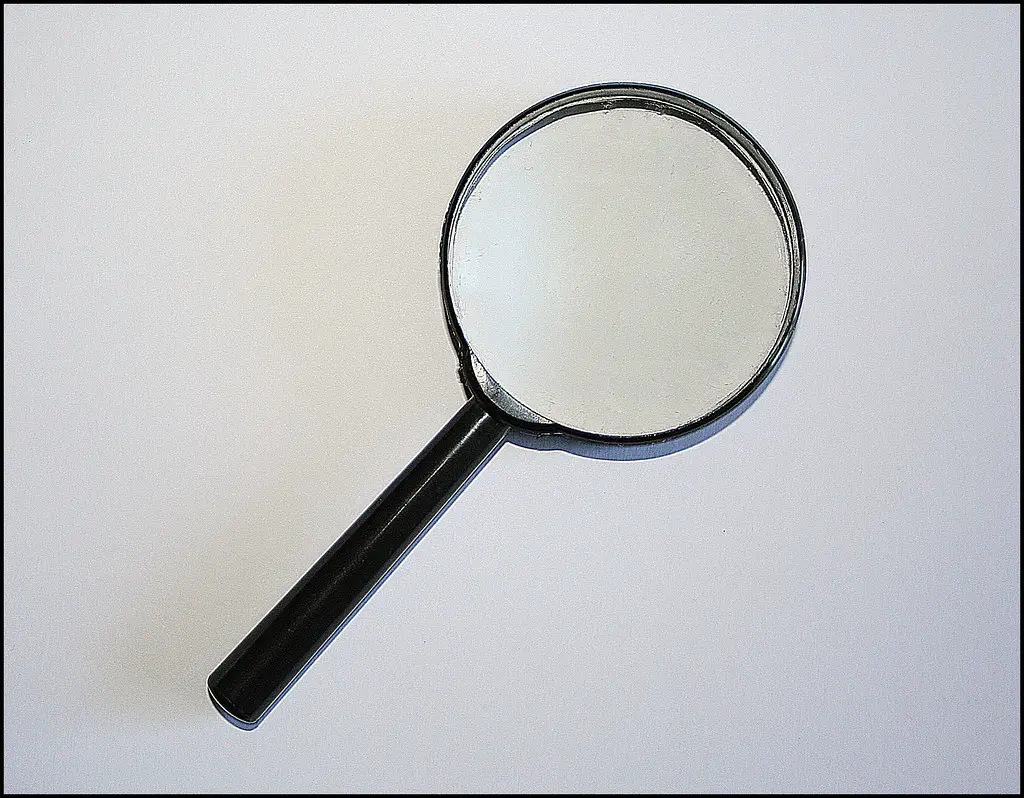Step-by-Step Guide to Creating a Search Bar in HTML
Creating a search bar in HTML is a relatively simple process that can be completed in just a few steps. This guide will provide step-by-step instructions on how to create a basic search bar using HTML.
Step 1: Begin by creating an HTML document and adding the necessary tags. This includes the,, and tags, as well as any other tags you may need for your project.
Step 2: Within the body tag, add an input element with type=”text”. This will create the text box for users to enter their search query into.
Step 3: Add an attribute called “name” to this input element and give it a value of “search” or something similar that makes sense for your project.
Step 4: Create another input element with type=”submit” and give it a value of “Search”. This will create the button users click on when they are ready to submit their query.
Step 5: Add an action attribute to both elements, pointing them towards whatever page you want them to go when they are clicked or submitted (e.g., “action=”searchresults.html”).
Step 6: Finally, wrap both elements in form tags so that they can be submitted together when clicked.
And there you have it! You have now created a basic search bar using HTML that users can use to find what they are looking for on your website or application!
How to Style Your Search Bar for Maximum Visibility
Search bars are an essential part of any website, allowing users to quickly and easily find the information they need. However, if your search bar is not properly styled, it can be difficult for visitors to locate and use. To ensure maximum visibility for your search bar, there are several styling techniques you can employ.
First, consider the size and placement of your search bar. It should be large enough that it stands out from other elements on the page but not so large that it takes up too much space or distracts from other content. Additionally, make sure that the search bar is placed in a prominent location on the page where visitors will easily spot it.
Second, choose a color scheme for your search bar that contrasts with its surroundings while still fitting in with the overall design of your website. For example, if you have a light-colored background on your site then opt for a darker color palette for your search bar so that it stands out more clearly against its environment. Additionally, consider adding subtle animations or hover effects to draw attention to the area when users move their mouse over it.
Finally, make sure that all text associated with the search bar is clear and concise so visitors know exactly what they need to do when using this feature on your site. This includes labels such as “Search” or “Go” as well as placeholder text like “Enter keyword here” which appears inside of an empty field before any input has been entered by a user.
By following these tips you can ensure maximum visibility for your website’s search bar and help make navigation easier for all visitors who come to explore what you have to offer!
Tips for Optimizing Your HTML Search Bar for SEO
1. Use a descriptive name for the search bar: Make sure to give your search bar a descriptive name that accurately reflects its purpose. This will help users understand what it is and how to use it, as well as make it easier for search engines to identify and index the content within the search bar.
2. Include keywords in the title tag: When creating your HTML page, include relevant keywords in the title tag of your page so that they are associated with your search bar when indexed by a search engine.
3. Utilize meta tags: Meta tags are snippets of text that describe a webpage’s content and can be used to optimize SEO for your website’s pages, including those with a search bar. Make sure to include relevant keywords in these tags so that they are associated with searches related to them when indexed by a search engine.
4. Optimize images: If you have images associated with your HTML page or within its code, make sure they are optimized for SEO purposes by including relevant alt text descriptions and titles on them so that they can be properly indexed by a search engine when someone searches using related terms or phrases.
5. Link internally: Linking internally from other pages on your website can help boost SEO rankings for pages containing HTML-based elements such as forms or buttons used in conjunction with the site’s main navigation menu or other areas of interest on the site itself (e-commerce stores, blog posts etc.). This will also help users find their way around more easily while helping improve overall visibility of all parts of the website across different platforms and devices (mobile/desktop).
Troubleshooting Common Issues with HTML Search Bars
HTML search bars are a great way to allow users to quickly and easily find the information they need on your website. However, there are some common issues that can arise when using HTML search bars. This article will provide an overview of these issues and offer tips for troubleshooting them.
1. Incorrect Syntax: One of the most common issues with HTML search bars is incorrect syntax in the code. This can cause errors when trying to execute a query or return results from the search bar. To fix this issue, check your code for any typos or incorrect syntax and make sure it matches up with the correct HTML standards for creating a search bar.
2. Poorly Formatted Results: Another issue that can occur is poorly formatted results from searches performed in an HTML search bar. This could be due to incorrect coding or improper formatting of data within the database being searched by the bar itself. To fix this issue, review your code and make sure it is properly formatted according to best practices for displaying data in an HTML page, as well as ensuring that all data within your database is properly formatted before being used by a search bar query.
3. Slow Performance: If you find that searches performed through an HTML search bar are taking too long to return results, then there may be something wrong with either your server configuration or how you have set up your database queries within the code itself. To fix this issue, review both aspects of your setup and ensure they are optimized for maximum performance when executing queries from an HTML page containing a search bar element..
4.Incorrect Search Results: If you find that searches performed through an HTML page containing a search bar element are returning inaccurate results then there may be something wrong with either how you have set up filters on certain fields within your database or how you have coded certain elements of logic into your query string itself. To fix this issue, review both aspects of setup and ensure they are configured correctly so as not to filter out relevant information during searches.
By following these tips, you should be able to troubleshoot any common issues related to using an HTML Search Bar on webpages.
Q&A
Q1: How do I create a search bar in HTML?
A1: To create a search bar in HTML, you will need to use the element with the type attribute set to “search”. You can also add additional attributes such as placeholder and autocomplete.
Q2: What is the syntax for creating a search bar in HTML?
A2: The syntax for creating a search bar in HTML is as follows:.
Q3: How do I style my search bar using CSS?
A3: To style your search bar using CSS, you can use various properties such as width, height, background-color, border-radius and font-size. You can also add additional styling such as hover effects or animations.
Q4: Can I add JavaScript functionality to my search bar?
A4: Yes, you can add JavaScript functionality to your search bar by adding event listeners such as onclick or onkeyup. This will allow you to perform certain actions when the user interacts with your form elements.