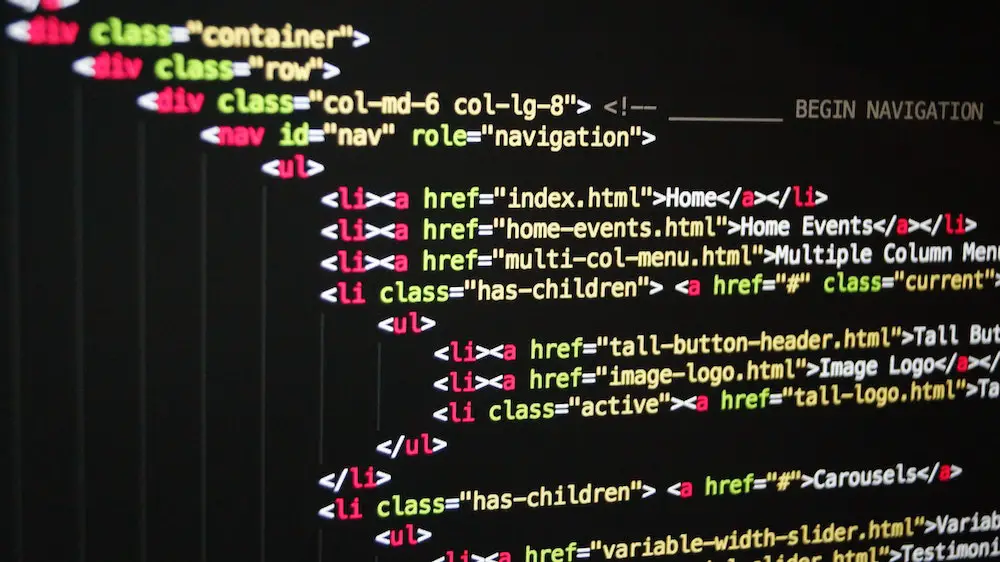How to Create Links in HTML Using the Anchor Tag
The anchor tag is used to create links in HTML. To create a link, the anchor tag must be used in conjunction with the href attribute. The href attribute specifies the destination of the link, which can be an external website or an internal page on your own website.
To create a link using the anchor tag, use the following syntax:
<a href="URL">Link Text</a>
Replace “URL” with the URL of your desired destination and replace “Link Text” with whatever text you want to appear as a clickable link. For example:
<a href="https://www.example.com/">Visit Example Website</a>
This code will display “Visit Example Website” as a clickable link that directs users to https://www.example.com.
How to Add Links to Images in HTML
Adding links to images in HTML is a simple process. To begin, create an A element with the href attribute set to the URL of the page you want to link to. Then, place an IMG element inside the A element and set its src attribute to the image file you want to use. Finally, add any additional attributes such as alt or title for accessibility purposes. Your code should look something like this:
<a href="https://example.com"> <img title="Image Title" src="image-file.jpg" alt="Image Description" /> </a>
Understanding the Different Types of Link Targets in HTML
In HTML, link targets are used to specify where a link should take the user when clicked. There are four different types of link targets: _blank, _self, _parent, and _top.
The “_blank” target opens the linked document in a new window or tab. This is useful for external links that you don’t want to open in the same window as your website.
The “_self” target opens the linked document in the same window or tab as it was clicked from. This is useful for internal links that you want to open within your website’s domain.
The “_parent” target opens the linked document in its parent frame or window if it exists; otherwise it behaves like “_self”. This is useful for framesets where you want to open a link within its parent frame instead of opening it in another frame or window.
Finally, the “_top” target opens the linked document in its own top-level browsing context (window). This is useful for breaking out of framesets and ensuring that all content appears at full size without any frames around it.
Tips for Writing Effective Link Text for SEO Purposes
1. Use Descriptive Keywords: When writing link text for SEO purposes, use descriptive keywords that accurately describe the content of the page you are linking to. This will help search engines understand what the page is about and rank it accordingly.
2. Keep It Short and Sweet: Link text should be concise and to-the-point; avoid using long phrases or sentences as link text. This will make it easier for search engines to crawl your website and index your pages correctly.
3. Avoid Generic Terms: Generic terms such as “click here” or “learn more” should be avoided when writing link text for SEO purposes, as they do not provide any information about the content of the linked page.
4. Use Actionable Language: Using actionable language in your link text can help draw attention from readers and encourage them to click on a particular link; this can also help improve click-through rates (CTR).
5. Include Relevant Keywords: Including relevant keywords in your link text can help boost its visibility in search engine results pages (SERPs). Make sure that these keywords are related to the content of the linked page, however, so that users don’t end up clicking on irrelevant links by mistake!
Best Practices for Creating Internal and External Links in HTML
Creating internal and external links in HTML is an important part of web development. Internal links are used to link pages within the same website, while external links are used to link to other websites. When creating these links, it is important to follow best practices for usability and accessibility.
When creating internal links, use relative URLs instead of absolute URLs whenever possible. This will make the page more portable and easier to maintain if the domain name or file structure changes in the future. Additionally, use descriptive anchor text that accurately describes where the link leads so users can easily understand what they will find when they click on it.
When creating external links, always open them in a new window or tab so users don’t lose their place on your website when they click away from it. Additionally, include a “nofollow” attribute on any outbound link that you don’t want search engines to follow as this will help protect your website from being penalized by search engines for linking out too much or linking out to low-quality websites.
By following these best practices for creating internal and external links in HTML, you can ensure that your website is both user-friendly and SEO-friendly at the same time!
How to Use Relative Paths When Creating Links in HTML
When creating links in HTML, relative paths can be used to link to other pages within the same website. Relative paths are shorter than absolute paths and do not include the domain name. Instead, they specify the location of a file relative to the current page.
To create a link using a relative path, use an anchor tag (A) with an href attribute that contains the path of the file you want to link to. For example, if you wanted to link from index.html to about.html in the same directory, you would use:
<a href="about.html">About Us</a>
If about.html was located in a subdirectory called “info” instead of being in the same directory as index.html, then you would use:
<a href="info/about.html">About Us</a>
Troubleshooting Common Issues with Broken Links in HTML
Broken links in HTML can be a frustrating issue to troubleshoot. Fortunately, there are several steps you can take to identify and resolve the problem.
First, check the link’s URL for typos or incorrect characters. If the link is pointing to an external website, make sure that it is spelled correctly and that all of the characters are correct. Additionally, if you are linking to a page on your own website, make sure that the path is correct and that all of the necessary folders exist.
Next, check for any redirects or changes in URLs on external websites. If a page has been moved or deleted from an external site without providing a redirect, then this could cause broken links in your HTML code. To fix this issue, update your link with the new URL or remove it altogether if necessary.
Finally, ensure that any images used as part of your HTML code have not been moved or deleted from their original location on your server or an external site. If they have been moved or deleted without providing a redirect then this could also cause broken links in your HTML code which will need to be updated accordingly with their new location information.
By following these steps you should be able to identify and resolve any issues with broken links in HTML quickly and easily so that visitors can access all of the content on your website as intended!
Exploring Advanced Techniques for Styling Hyperlinks with CSS
CSS provides a wide range of options for styling hyperlinks, allowing developers to create visually appealing and user-friendly websites. Advanced techniques can be used to customize the appearance of hyperlinks, making them stand out from other elements on the page.
One way to style hyperlinks is by using pseudo-classes. Pseudo-classes are keywords that can be added to selectors in order to target specific states of an element. For example, the :hover pseudo-class can be used to change the appearance of a link when a user hovers over it with their mouse cursor. This allows developers to add visual cues that indicate when a link is interactive and ready for interaction.
Another technique for styling links is by using CSS gradients. Gradients allow developers to create smooth transitions between two or more colors, which can be used as backgrounds for links or as borders around them. This technique allows developers to add subtle visual effects that draw attention without being too distracting or overwhelming.
Finally, advanced techniques such as animation and transitions can also be used when styling links with CSS. Animations allow developers to create dynamic effects that draw attention and make elements stand out from other elements on the page while transitions provide smooth changes in appearance when users interact with them (e.g., hovering over a link). These techniques help make websites more engaging and interactive while also providing visual cues about how users should interact with certain elements on the page (e.g., clicking on a link).