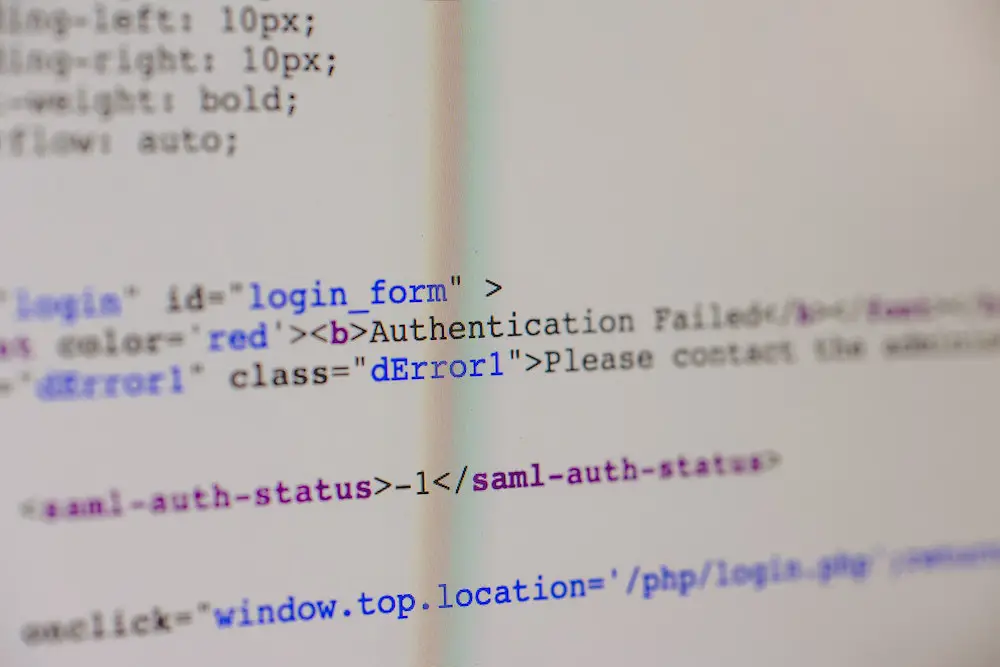Step-by-Step Guide to Creating a Registration Form in HTML
Creating a registration form in HTML is a relatively straightforward process. This step-by-step guide will walk you through the process of creating a basic registration form.
Step 1: Create an HTML Document
Open your text editor and create an HTML document. Begin by adding the basic structure of an HTML document, including the doctype declaration, html tag, head tag, and body tag.
Step 2: Add Form Elements
Within the body tags of your document, add a form element with an action attribute that points to the page where you want to send your data once it has been submitted. Inside this form element add input elements for each field you want to include in your registration form (e.g., name, email address). For each input element specify its type (e.g., text or email) and give it a unique name attribute so that it can be identified when processing the data on the server side.
Step 3: Add Labels
For each input element add a label element with its for attribute set to match the id of its corresponding input field so that users can easily identify which fields they need to fill out when submitting their information.
Step 4: Add Submit Button
Add an input element with type=”submit” inside your form tags so that users can submit their information once they have filled out all required fields in your registration form.
Step 5: Style Your Form
Finally, use CSS stylesheets or inline styling within your HTML document to style and format your registration form as desired (e.g., font size/color/style).
How to Use HTML Input Elements for Building a Registration Form
Creating a registration form using HTML input elements is a straightforward process. The following steps outline the process:
1. Begin by creating an HTML document and adding the necessary tags to create the structure of your page.
2. Within the body tag, add a form element with an action attribute that specifies where to send the data when it is submitted (e.g., “/register”).
3. Inside of this form element, add input elements for each field you want to capture in your registration form (e.g., name, email address, password). Each input element should have a type attribute that specifies what kind of data it will accept (e.g., text for name fields; email for email address fields; password for password fields).
4. For each field you want to make required, add a required attribute set to true (e.g., required=”true”). This will ensure that users must fill out all required fields before submitting their information on your registration form page.
5. Add labels next to each input element so users know what information they are expected to provide in each field (e..g., Name: [input box]). Labels should be wrapped in label elements with corresponding “for” attributes set equal to the id attributes of their respective inputs (e..g., ).
6. Finally, add a submit button at the bottom of your form so users can submit their information when they are finished filling out all necessary fields on your registration page.
Tips for Designing an Effective and User-Friendly Registration Form in HTML
1. Keep the form short and simple: Make sure to only include the necessary fields in your registration form. Ask for only the information that is absolutely essential for registration, such as name, email address, and password.
2. Use clear labels: Labels should be descriptive and easy to understand so users know what information they need to provide. Avoid using technical jargon or abbreviations that may confuse users.
3. Provide helpful hints: Include helpful hints or tips next to each field so users know what type of information they should enter in each field (e.g., “Enter a valid email address”). This will help ensure that users enter accurate data into your form fields.
4. Use appropriate input types: Choose the right input type for each field (e.g., text box, drop-down list, checkbox). This will make it easier for users to fill out your form quickly and accurately without having to guess which type of input is required for each field.
5 . Validate user inputs: Validate user inputs on both client-side (using HTML5) and server-side (using PHP) so you can ensure that all data entered into your form is valid before it gets submitted to your database or server-side application logic .
6 . Include a submit button : Make sure you include a submit button at the end of your registration form so users can easily submit their data when they are done filling out all required fields .
Best Practices for Securing Your HTML Registration Forms
1. Use HTTPS: All communication between the user and your website should be encrypted using HTTPS. This will ensure that any data entered into the form is secure and not visible to third parties.
2. Validate Inputs: Make sure to validate all inputs on the form, such as email addresses, phone numbers, etc., to ensure they are valid before submitting them to your server. This will help prevent malicious users from entering invalid data into your forms which could lead to security issues or data loss.
3. Use CAPTCHA: Implementing a CAPTCHA system on your registration forms can help prevent automated bots from submitting malicious information or spamming your forms with fake registrations.
4. Limit Login Attempts: Limiting login attempts can help protect against brute force attacks by limiting how many times a user can attempt to log in with an incorrect password before being locked out of their account for a certain period of time or until they reset their password via email verification link sent by you .
5. Sanitize User Inputs: Make sure all user inputs are sanitized before being stored in the database or used in any other way on the server side of things, as this will help protect against SQL injection attacks and other malicious activities that could compromise security of your website and its users’ data .