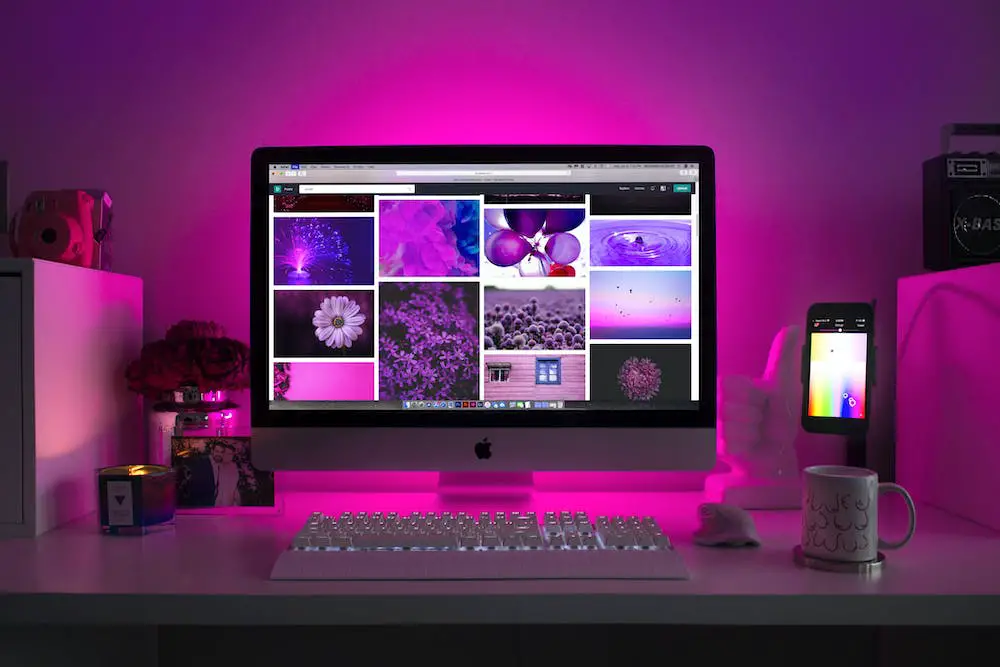How to Use Anchor Tags to Create Links to Sections on the Same Page in HTML
Anchor tags are a useful tool for creating links to sections on the same page in HTML. This can be done by using the A tag, which stands for anchor. The A tag is used to create a link from one part of the page to another.
To create a link, you must first define an anchor point on the page that you want to link to. To do this, use the name attribute of the A tag and assign it a unique value. For example:
<a name="section1"></a>Section 1
This will create an anchor point at Section 1 that can be linked to from other parts of the page.
Once you have defined your anchor points, you can then use them in your links by using href attributes within your A tags. For example:
<a href="#section1">Go To Section 1</a>
This will create a link that takes users directly to Section 1 when clicked on. You can also use this technique with multiple sections on one page by simply changing the value of each href attribute accordingly (e.g. #section2).
By using anchor tags and their associated attributes, it is possible to easily create links between different sections on one HTML page without having to manually type out URLs or navigate away from the current page.
Exploring the Benefits of Linking Sections on the Same Page in HTML
The use of HTML to link sections on the same page can be a powerful tool for website developers. Linking sections on the same page allows users to quickly and easily navigate through a website, making it easier for them to find what they are looking for. Additionally, linking sections on the same page can help improve search engine optimization (SEO) by allowing search engines to more easily crawl and index content.
One of the primary benefits of linking sections on the same page is improved user experience. By providing links that allow users to jump directly from one section of a website to another, users are able to quickly access information without having to scroll through long pages or click multiple times. This makes it easier for them to find what they need in less time, resulting in an overall better user experience.
Another benefit of linking sections on the same page is improved SEO performance. Search engines use links as one way of determining how relevant a web page is for certain keywords or topics; if there are multiple internal links pointing towards different parts of a web page, this signals that there is more content related to those topics available within that web page and thus increases its relevance in search engine results pages (SERPs). Additionally, when internal links point towards different parts of a single web page rather than separate pages altogether, this helps reduce loading times since all content remains within one URL instead of being spread across multiple URLs which would require additional requests from the server each time someone visits your site.
Overall, linking sections on the same webpage provides numerous benefits both in terms of user experience and SEO performance which should not be overlooked by any website developer looking for ways to optimize their site’s performance and usability.
Understanding How to Create Internal Links with ID Attributes in HTML
Internal links are an important part of HTML coding. They allow users to navigate a website quickly and easily, and can be used to direct visitors to specific sections of a page. Internal links are created using the anchor tag A with an href attribute that points to the ID of the element you want to link to. The ID is specified using the id attribute in the target element.
To create an internal link, first identify which element you want your link to point towards. This could be a heading, paragraph or any other type of HTML element on your page. Once you have identified this element, add an id attribute with a unique value that will act as an identifier for this particular section on your page.
Next, create your anchor tag A with its href attribute pointing towards the ID of the target element
<a href="#introduction">
The # symbol is used before the value of the ID so that it can be identified as a reference point for linking within your document rather than linking externally from another website or file location.
Finally, add some text between opening and closing tags so that users know what they are clicking on when they see it in their browser window
<a href="#introduction">Go To Introduction</a>
This text will appear as blue underlined text when viewed in most browsers and clicking on it will take users directly to that section on your page without having them scroll through all content manually looking for it themselves!
By following these steps you should now understand how internal links work in HTML and how they can help make navigating websites easier for visitors!
Utilizing Named Anchors for Easy Navigation Within a Single Webpage in HTML
Named anchors are a useful tool for creating easy navigation within a single webpage in HTML. They allow users to quickly jump to different sections of the page without having to scroll through the entire document. This can be especially helpful when dealing with long webpages that contain multiple topics or sections.
To create a named anchor, you must first add an id attribute to the element you want to link to. For example, if you wanted to link from one section of your page titled “Introduction” and another section titled “Conclusion”, you would add an id attribute with a unique name such as “intro” and “conclusion” respectively:
<h2 id="intro">Introduction</h2> <h2 id="conclusion">Conclusion</h2>
Once this is done, you can then create links that point directly to these elements using the following syntax:
<a href="#intro">Go To Introduction</a> <a href="#conclusion">Go To Conclusion</a>
These links will take users directly from one section of your webpage to another without having them scroll through all of the content in between. This makes it easier for visitors on your website or blog post find what they are looking for quickly and efficiently. Named anchors are also useful when creating tables of contents at the beginning of longer documents as they allow readers jump straight into any given topic without having read through all preceding material first.
Q&A
Q1: How do I create a link to a section on the same page in HTML?
A1: To create a link to a section on the same page in HTML, you can use an anchor tag with an href attribute that points to the ID of the element you want to link to. For example, if you wanted to link to an element with an ID of “section-2”, your code would look like this:
<a href="#section-2">Link Text</a>
Q2: What is the difference between linking using IDs and classes?
A2: When linking using IDs, only one element can have that specific ID. This means that when creating links within your page, it is important that each element has its own unique ID. On the other hand, multiple elements can have the same class name which makes it easier for creating links within your page as all elements with that class name will be linked together.
Q3: How do I make sure my links are working correctly?
A3: To make sure your links are working correctly, you should test them out by clicking on them and making sure they take you where they should go. Additionally, if there are any errors in your code such as incorrect syntax or typos then these could also cause issues with your links not working properly so it is important to double check all of your code before testing out any of your links.
Q4: What happens if I don’t include an anchor tag when creating a link?
A4: If you don’t include an anchor tag when creating a link then nothing will happen as browsers won’t recognize what type of content should be linked without this tag being present. Therefore it is important that all links contain at least one anchor tag so browsers know what content needs linking together.