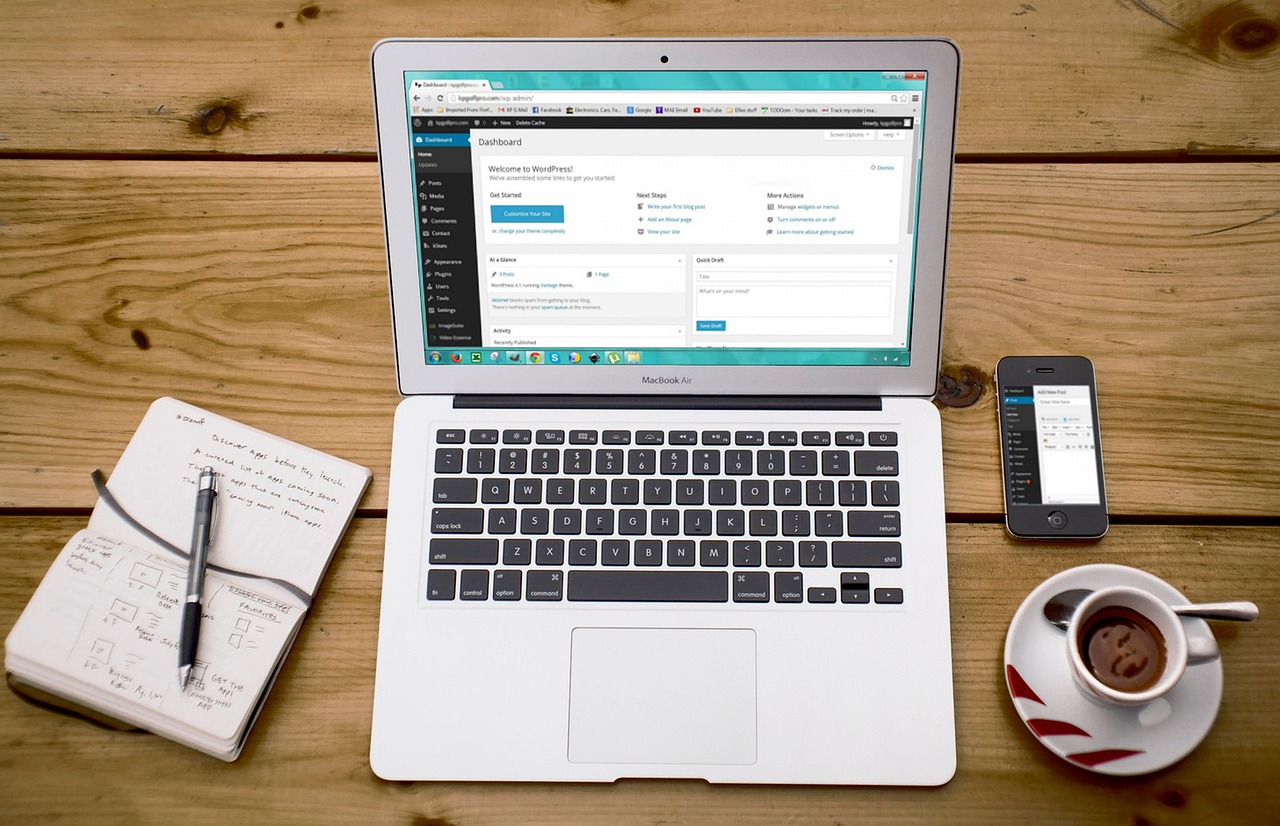How to Create a Basic Radio Button in HTML
Radio buttons are a type of input element used in HTML forms. They allow users to select one option from a set of choices. Creating a basic radio button in HTML is relatively straightforward and can be done with just a few lines of code.
To create a radio button, INPUT the tag should be used with the type attribute set to “radio”. The name attribute should also be included and given the same value for all radio buttons that are part of the same group. This allows only one option to be selected at any given time. Additionally, each radio button should have its own unique value attribute which will determine what is sent back to the server when it is selected.
For example, if you wanted to create three options for selecting colors (red, green, and blue), your code might look like this:
<input type="checkbox" name="color" value="Red" /> <input type="checkbox" name="color" value="Green" /> <input type="checkbox" name="color" value="Blue" />
In this example, each input element has been given the same name (“color”) so that only one option can be selected at any time. Each also has its own unique value which will determine what data is sent back when it is chosen by the user (e.g. “red”).
Understanding the Different Types of Radio Buttons in HTML
Radio buttons are a type of input element used in HTML forms. They allow users to select one option from a set of choices. Radio buttons are typically presented in groups, with each button representing a single choice. When the user selects one of the radio buttons, it becomes “checked” and all other radio buttons in the group become “unchecked”.
Radio buttons can be used for single-choice or multiple-choice selection. For single-choice selection, only one radio button can be checked at any given time; selecting another radio button will uncheck the previously selected option. For multiple-choice selection, more than one radio button can be checked at once; selecting additional options will not uncheck any previously selected options.
In addition to these two types of radio buttons, there is also an “indeterminate” state which is neither checked nor unchecked. This state is typically used when a form contains required fields that have not yet been filled out by the user; it indicates that no choice has been made yet and encourages them to make a selection before submitting the form.
Finally, there are also disabled radio buttons which cannot be interacted with by users but still appear onscreen as part of the form layout or design elements such as labels or descriptions for other input elements on the page.
Tips for Styling and Customizing Your Radio Buttons with CSS
1. Use the :checked pseudo-class to style the radio button when it is selected. This will allow you to customize the look of your radio buttons when they are checked.
2. Utilize the :before and :after pseudo-elements to add additional styling elements around your radio buttons, such as icons or text labels.
3. Use CSS transitions and animations to create a more interactive experience for users when selecting a radio button option.
4. Consider using custom fonts or font sizes for your labels in order to make them stand out from other elements on the page and draw attention to them more easily.
5. Make use of background images or gradients in order to give your radio buttons a unique look that stands out from other elements on the page, while still being easy for users to identify and select quickly without confusion or frustration.
Exploring Advanced Features of Radio Buttons, Such as Grouping and Validation
Radio buttons are a type of graphical user interface element that allow users to select one option from a list of choices. They are commonly used in forms and surveys, as they provide an easy way for users to make their selection. While radio buttons are relatively simple to use, there are some advanced features that can be utilized to enhance the user experience.
Grouping is one such feature that allows multiple radio buttons to be grouped together so that only one option can be selected at a time. This is useful when there is a set of related options and the user should only select one from the group. Grouping also makes it easier for users to identify which options belong together, as they will all appear visually connected on the page.
Validation is another advanced feature available with radio buttons which ensures that the user has made a valid selection before submitting their form or survey response. This helps ensure accuracy by preventing incomplete or incorrect responses from being submitted, thus improving data quality and reducing errors in reporting results. Validation can also help improve usability by providing feedback if an invalid selection has been made so that users know what needs to be corrected before proceeding further with their submission.
In conclusion, radio buttons offer many useful features beyond simply allowing users to make selections from lists of options. By utilizing grouping and validation features, developers can create more intuitive interfaces while ensuring accuracy in data collection processes such as forms and surveys.
Q&A
Q1: How do I create a radio button in HTML?
A1: To create a radio button in HTML, use the INPUT tag with the type attribute set to “radio”. Include a name attribute to group related radio buttons together and provide a value for each option.
Q2: How do I make one of the radio buttons selected by default?
A2: To make one of the radio buttons selected by default, add the checked attribute to that particular element.
Q3: How do I give my radio buttons labels?
A3: To give your radio buttons labels, use the LABEL tag and wrap it around each element. The text inside of this label will be displayed next to each option.
Q4: Can I style my radio buttons using CSS?
A4: Yes, you can style your radio buttons using CSS. You can change their size, color, font-family and more!