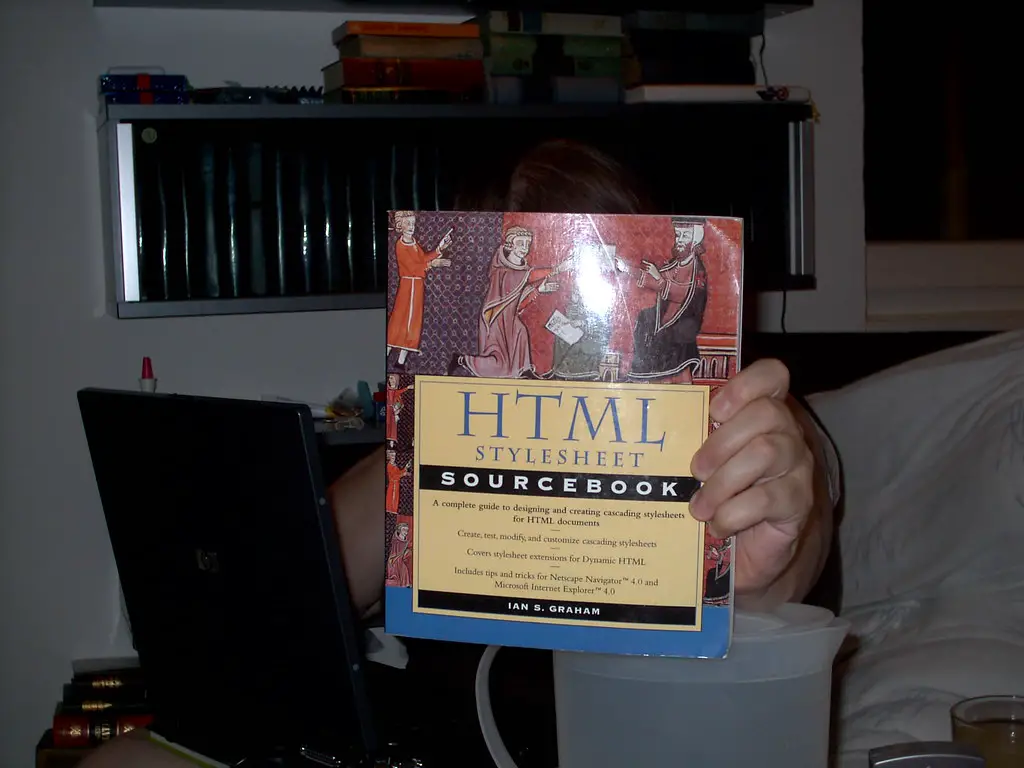How to Create a Basic HTML Page
Creating a basic HTML page is a relatively simple process that requires only a few steps.
First, open your text editor of choice and create a new file. This file should be saved with the .html extension, such as “mypage.html”.
Next, you will need to add the basic HTML structure to your page. This includes an opening HTML tag at the top of the document and closing HTML tag at the bottom of the document. Between these two tags you will need to add two more tags: HEAD and BODY. The head section contains information about your page such as its title, while the body section contains all of your content that will be visible on the page itself.
Within each section you can add additional elements such as titles, paragraphs, images and links using HTML tags like H1, IMG and A. For example:
<html>
<head>
<title>My Page</title>
</head>
<body>
<h1>Welcome To My Page!</h1>
<strong>This is my first HTML page!</strong>
</body>
</html>
Finally, save your file once you have added all of your content and open it in a web browser to view it in action!
How to Add Images and Links in HTML
Adding images and links to HTML documents is a simple process that can be done with just a few lines of code.
To add an image, you will need to use the IMG tag. This tag requires two attributes: src and alt. The src attribute specifies the location of the image file, while the alt attribute provides alternative text for users who cannot view images in their browsers. For example:
<img src="image-location" alt="alternative text" />
The image-location should be replaced with the URL or file path of your desired image, while alternative text should provide a brief description of what is shown in the image.
To add a link, you will need to use the A tag. This tag requires one attribute: href. The href attribute specifies where clicking on this link will take you; it can be either an external website or another page within your own website. For example:
<a href="link-destination">Link Text</a>
The link-destination should be replaced with either an external URL or internal page address, while Link Text should contain whatever words you want displayed as part of your link (e.g. “Click Here”).
How to Use Tables and Lists in HTML
Tables and lists are two of the most important elements of HTML coding. Tables are used to display data in a structured format, while lists provide an easy way to organize information. Both tables and lists can be used to create visually appealing webpages that are easy for users to navigate.
To create a table in HTML, you must first define the table structure using the TABLE tag. Inside this tag, you can define rows and columns which will contain your data. You can also add styling attributes such as background color or font size within the tag if desired.
Once your table structure is defined, you can add content inside each cell using standard HTML tags. Lists are created using either unordered UL or ordered list LI tags depending on whether you want bullets or numbers next to each item in the list. Inside these tags, individual items should be wrapped with list item tags.
As with tables, styling attributes may be added within these tags if desired. By combining tables and lists with other HTML elements such as images and text formatting tags, it is possible to create visually appealing webpages that are easy for users to navigate and understand quickly.
How to Style Your Web Pages with CSS and HTML
CSS and HTML are two of the most important languages used to create websites. CSS stands for Cascading Style Sheets, and it is used to define the look and feel of a website. HTML stands for Hypertext Markup Language, and it is used to structure the content on a website. By combining these two languages, web developers can create visually appealing websites that are easy to navigate.
In order to style your web pages with CSS and HTML, you must first understand how each language works. CSS is responsible for styling elements such as fonts, colors, backgrounds, margins, padding, borders etc., while HTML provides the structure of a page by defining headings (H1-H6), paragraphs (P), lists (UL/OL) etc.
Once you have an understanding of both languages you can begin styling your web pages by writing code in either language or both depending on what you want to achieve. For example if you wanted to change the font size of all headings on your page then you would use CSS code like this:
h1 { font-size: 24px; }
h2 { font-size: 20px; }
h3 { font-size: 18px; }
This code will make all H1 headings 24 pixels in size while H2s will be 20 pixels in size and H3s will be 18 pixels in size respectively. You can also use HTML tags such as DIV or along with classes or IDs defined in your CSS file so that specific elements can be styled differently from others on the same page e.g.
.myClass { color: red; }
<div class="myClass">This text will be red.</div>
In addition to styling individual elements using classes or IDs it is also possible to style entire sections of a webpage using divs which act as containers for other elements e.g.
#myDiv { background-color: #ccc; padding: 10px;}
<div id="myDiv">This div has a grey background with 10 pixel padding.</div>
By combining both CSS and HTML together it is possible to create visually appealing websites that are easy for users navigate around due their well structured layout which has been created using semantic markup tags such as header (H1 – H6), paragraph (P) etc..
Q&A
Q1: What is HTML?
A1: HTML stands for HyperText Markup Language and is a language used to create webpages. It consists of tags and attributes that are used to structure content on a webpage.